- If Provider wants to add Product to Streben Portal, they can add by following process:
- Create manually using Add Product form: Creates Product for Manufacturer as well as Provider
- Import products using CSV: Creates Product for Manufacturer and Provider.
- Import products from Manufacturer Product list: Imports Products which are already added by Manufacturer.
- Create manually using Add Product form: (Refer Create Product for Provider)
- Import Product using CSV:
- If there are large number for product need to add for manufacturer then they can add using import process.
- To import process, click on import button.
- Click on Download sample CSV to get CSV template.
- Add details in CSV file.
Code : Manufacturer Product Code,
Type : Type of Product (Hearing Protection, Protective Eye-wear, Breathing Apparatus and Respiratory Equipment, others , Hand Protection etc.)
Description : Manufacturer Product Description
Status : Product availability status (Available, Discontinued, Supply Shortage, Delay in Availability)

- Click on upload and select CSV file.
- It will load all product details added in file.

- If there is any issue with details it will show error message with page no having issue and alert icon against error record.
- You can correct details or add missing details and click on save. If there is issue with type then you can select record and then select Product type from dropdown.
- If any record loaded is not required to add or is already added then you can remove record by clicking on
 icon provided.
icon provided.
- After updating/correcting details, click on save to add all products.
- Once loaded it will navigate to product details page. You can check products in list by filtering details by code or description.
To Filter details, you can select by type or can add code/description in search box and click on Apply. It will filter product details based on search criteria provided.

- Import Product from Manufacturer:
- For some product it could be case that Product already exist in Manufacturer Product list and Provider wants to add same products.
- In this case Provider can either select product manually one by one and create Product OR ca directly import product from Manufacturer Product list.
- To import product provider can not directly import from all Products list. Provider can import products for by selecting specific product type.
- Process to Import product from Manufacturer is as below :
- Go to Products.
- Click on Import from Manufacturer.

- Select Manufacturer from dropdown.
- Select Type of Product you want to Import. (Product type for each product will be defined by Manufacturer while creating Product)

- Click on Next.
- Based on selected Product type, it will fetch all products from Product list of selected Manufacturer.

- It will load all manufacturer product details for selected type of Products.
- Add Provider Product code, Description, Product cost for each product manually.
- Select Tax, Supplier from drop down.
- Check all products from list where you want to apply tax and supplier.
- If you want to apply same tax and Supplier to all products, you can check all button.
- Check all will apply selected tax and supplier to all products i.e. Not only products available on page, it will apply to all products loaded from manufacturer list.
|
|
|
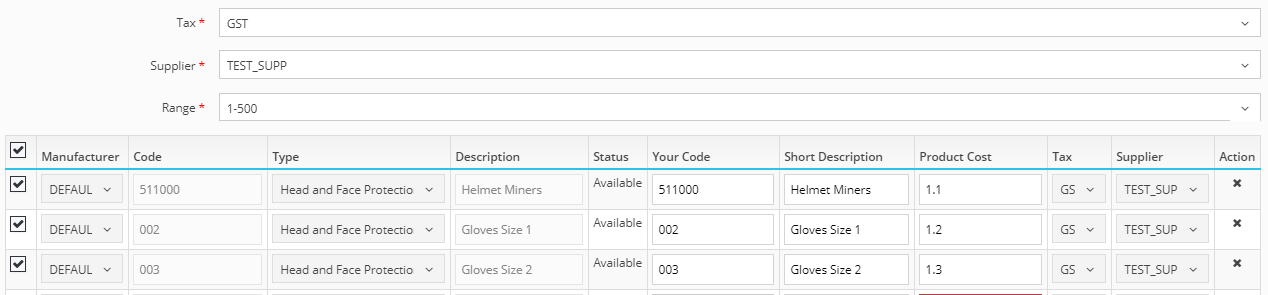
- If any record loaded is not required to add or is already added then you can remove record by clicking on
 icon provided.
icon provided.
- Click on next. It will show all product detail summary.

- Click on finish. It will add all selected products in Provider Product list.
- You can verify added product details from filter product.

