Create Contact and Assign portal access.
There are different types of business contact you can create from portal. Default Contact is Provider.
Provider can sign up for Streben Platform and can add other business contacts and invite them for access to Streben Portal.
Contact Type | Invited by | Can have portal access | Streben Platform access |
Provider | Can Register to Streben Platform from sign up page | Yes | Can Manage contacts, Users, Fillers, Equipments, Planograms, Filler Routes, Sale Reports. |
Customer | Provider | Yes | Can check Sites, Equipments, Planograms created by Provider. Manage Users, Contractors, Departments, Filler, Routes, Sale Reports. |
Manufacturer | Provider | Yes | Can manage Products, Product Price. Can check sale report like product usage by each provider. |
Supplier | Provider | Yes | Can check product details which supplier need to supply to Provider. |
Contractor | Customer | No | No access to Portal |
Provider can directly get access from signup portal of by registering to Streben.
To assign access to other contacts Provider can create Business contact and invite contact for Portal access.
Process of Customer On-boarding:
Customer is company which is. Consumers of customer uses vending machines of Provider for vending products.
- Login as Provider and create customer contact in portal.
Administrations >> Contacts >> Add
|

- Create Customer contact.
- Add general business information of contact.
- Select type of contact as Customer. Provider can add Customer, Manufacturer or Supplier business contacts.
- Add Trading name of contact.
- Add Business name of contact.
- Add Reference number of Business contact.
- Add Business Identification number of contact. (This field will not allow any space or special character)
- Add Business contact details such as Phone no, Fax details, Web site address. (This are optional fields.
- Check Invite contact to Streben if you want to assign portal access to customer.

- Once you check for invite it will enable field to add email of contact.

- Click on next to fill Address details of contact.
- You can select type of address for customer.

- You can search for address in search field. It will automatically fill other details based on selected address.

- Click on next to add Contact Person information for Business contact.
- Add First name, last name, contact details and email of contact person.
- Click on save to save contact details.

- Once you save contact details it will send invite to customer on mentioned email address.
- Customer can click on link and add required information to register on Streben platform.
|
|
|
|
|
|
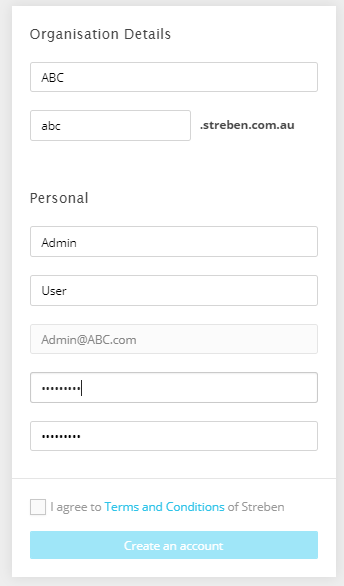
- Check to accept terms and conditions of Streben. System will not allow you to register until confirmation on terms and condition.
- Click on Create an account.
- This will create organization domain and contact for Business.
- Once you create an account it will send another link on customer email to confirm login credentials.
- Once customer will click on link sent on email, system will enable login for Customer admin.

